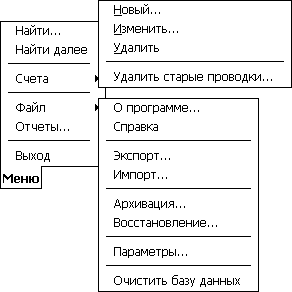
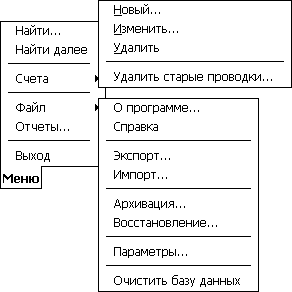
Using Find command allows searching transactions by some fragments of the transactions' names, numbers or notes.
To continue searching, use Find Next command.
The command is used to create a new account. When creating an account, you must enter its name, operating currency and initial balance (optional).
Note: that you can't change the account currency in future.
Using the command allows to make changes in the name and notes of the active account.
Using the command you can delete the active account.
Note: if the deleted account contains transactions relating to other accounts, related transactions won't be deleted from the accounts.
Neither the single account can be deleted.
The command can be applied when there's no need for old transaction any more. Deleting old transaction helps to clear memory resources of the computer

You can delete transactions: all, of one year, half a year, quarter, two months or one month prescription.
Here you'll find information on the program's name and version. You can also register it.
Brief Help to Cash Organizer
You can export an active account. A dialog box contains number of settings fixing format of exporting.
Cash Organizer allows data exporting in Text with Tab Stop format and QIF format(Quicken Interchange Format).
Only an active account can be exported.
If you need to export a file in Pocket Excel format or in HTML please use the program Cash Report. Cash Report is supplied together with Cash Organizer. Cash Organizer allows also main data exchanging with some desktop software like Intuit Quicken and Microsoft Money. But old Quicken Interchange Format (QIF) usually used for the purpose can be applied only for exchanging information on the primary operations. It doesn't fit for planned transaction or report's details transferring. Note that Quicken doesn't support foreign currencies and Cash Organizer doesn't operate with so called "investment accounts".
export qif-files:
To export transactions to file select a period of time. Only those transactions that are within the selected period will be exported.
Select a format for the file to be exported.
Change the name of the file to be exported if necessary. By default, the file's name is equal to the name of exported account.
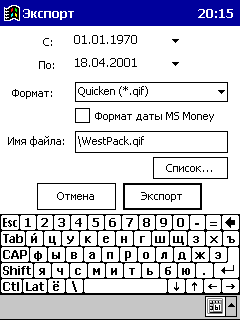
When exporting transactions with a view of their further importing into Quicken or MS Money, make sure that:
Each account stored in Cash Organizer has its analogue with the same name in Quicken or MS Money.
Each of QIF files must be imported into its own account. Make sure that QIF files and Cash Organizer operate with the same date format.
This command saves all the data of Cash Organizer in a special file (with extension *.icb).
If possible, apply the command every day to avoid data losses following battery discharging or because of some other reasons.
You can also apply the command when transferring data from one device into another.
The command restores data from *.icb-files.
On having restoring completed, Cash Organizer stops working. Run Cash Organizer again.
When being run for the first time after restoring, Cash Organizer processes new data. This may take a few minutes.
Column settings for Pocket PC:
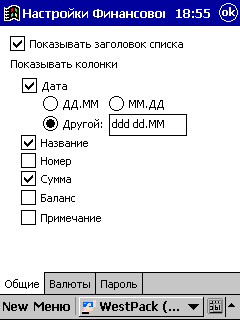 |
Show the list's name shows or hides lists' names. Show columns. Fields that are ticked off will be showed in the transactions' list. Date - you can change format of the date to be viewed in the transaction list. Select Other and enter the needed format into an appropriate field: Formats: Examples of the date formats for the 25th of May 2001
|
Currency Settings
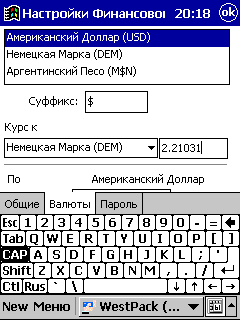
|
In currency settings, you can change abbreviation "Suffix" of the currency name and exchanging rates "Exchange rate to". To change abbreviation of the currency, select an appropriate currency from the list and change it in the "Suffix" field. To change exchanging rate, select an appropriate currency from the list and in the field "Exchange rate to" set new exchange rate in proportion 1:x. In the given example the exchange rate is 1 USD =
1.23456 EUR for 21 July 2001 Note: As you can see from the picture, exchange rate is 1 US Dollar = 1.23456 Euro for 21 July 2001. |
Password:
The function is applied to increase your data security. If you have protected access to Cash Organizer with a password, the program will ask for it in the future. When wrong password is entered, access to the program will be denied.
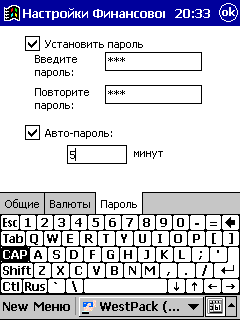
|
To set password protection, you need to tick off "Set Password" field to get "Enter New Password" and "Repeat New Password" fields available. Enter the same password into both fields. This can help to avoid misprints. You can also set blocking of Cash Organizer at the end of some period of time, if necessary. To do this, tick off "Auto-Password" and set the period of time at the end of which Cash Organizer will be blocked. To cancel password protection, just remove a tick from "Set Password" field and press "OK" button. |
All the data regarding your money can be cleared.
When you need, for some reason, to delete all the financial data stored in Cash Organizer, use this function.