For Pocket PC and PsPC
Clicking the button
![]() opens the Select Projects dialog box.
opens the Select Projects dialog box.
In the dialog box, you can select a project. You can also create projects, delete and edit them as well as make some changes in the structure of projects / subprojects.
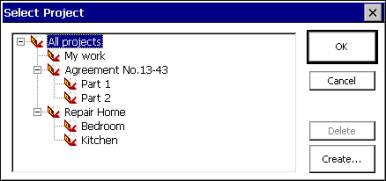
The dialog box Select projects appears when you press the button:
![]() - for PsPC;
- for PsPC;
![]() - to the right of the Project field
- for Pocket PC.
- to the right of the Project field
- for Pocket PC.
In the dialog box, you can select a project. You can also create projects, delete and edit them as well as make some changes the structure of projects / subprojects.
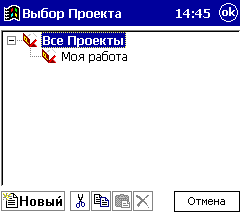
Project / New
To create a new project select All projects and press the button New". Then replace the < Project name > with desirable name.
To create a subproject, you must select a project where the subproject is supposed to be created, and then press New.
For example, you need to create a subproject Office Repair in the project My job. To do so, select My job
Project and press the buttonNew".
Then replace<
_New_Project_>
with Office Repair.
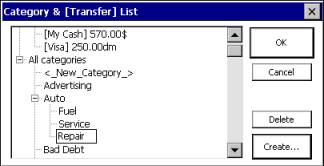
Project / New
To create a new project select All projects and press the button New". Then replace the < Project Name > with desirable name.
To create a subproject, you must select a project where the subproject is supposed to be created, and then press New.
For example, you need to create a subproject Office Repair in the project My job. To do so, select My job
Project and press the buttonNew".
Then replace<
_New_Project_>
with Office Repair.
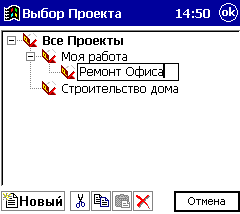
Project / Delete
Sometimes there is no more need in some of the projects. To avoid projects overload the list, some of them can be deleted.
To delete a project, you need to select the project to be deleted and press Delete. Confirm you want to delete the project.
Project / Delete
Sometimes there is no more need in some of the projects. To avoid projects overload the list, some of them can be deleted.
To delete a project, you need to select the project to be deleted and press the button
![]() .
Confirm you want to delete the project.
.
Confirm you want to delete the project.
Project / Edit
To make some changes in projects, you need to select from the list a project to be changed and a second later press it once with the pen. The program turns to the editing mode.
Making changes in the Project/Subproject Structure
Assume that you have created a subproject in the inappropriate project.
For example, the
To move the Office Repair subproject, you need to select it, then press keys CTRL+X (cut). Then select the project House Constructing and press CTRL+V (paste).
Making changes in the Project/Subproject Structure
Assume that you have created a subproject in the inappropriate project.
For example, the
To move the
Office Repair subproject, you need to select it, then press "![]() "(cut). Then select the project House Constructing
and press "
"(cut). Then select the project House Constructing
and press "![]() "(paste).
"(paste).