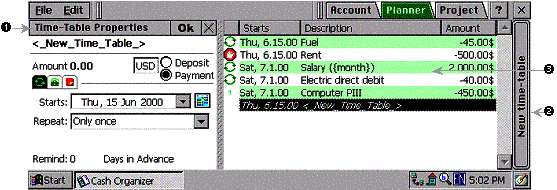
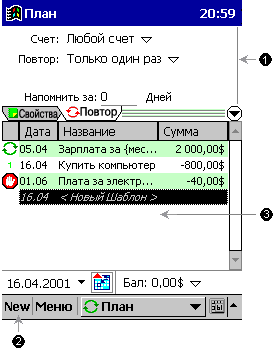
You can enter some cash operation in the Schedule to get dun of it in the future. For example, you know exact features of forthcoming payments and enter them into the Schedule (Time-Table) to avoid forgetting them.
You can select repeating the scheduled operation as often as necessary.
| For HPC |
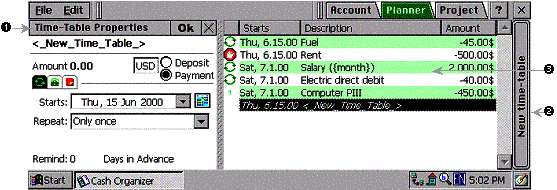 |
| For Pocket PC and PsPC | 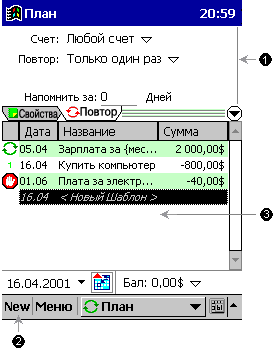 |
1.
Time-Table Properties
– in this dialog box you can enter Name, Amount, Category, Project, contact, Note, Date, Number, Mark (Unreconciled
/ Cleared
(C) /
Reconciled (R) )
and repeated schedules' options.
For Pocket PC: You can choose appropriate setting and the time-table will appear only in selected accounts.
2.
New Time-Table – After clicking this button, a new time-table will be created and the cursor will be set in the “Time-Table Properties” dialog box for entry of time-table features.
For HPC: Instead of clicking the “New
time-table”
button, the “N” key can be used.
3.
Time-Table Ledger
– a list time-tables. Each of the time-tables has a special mark:
“
![]() ” – shows that the time-table is an active cyclic one and the transaction will be repeated more than once. Single click on the mark inactivate the time-table.
” – shows that the time-table is an active cyclic one and the transaction will be repeated more than once. Single click on the mark inactivate the time-table.
“
![]() ” – shows that the time-table is inactive. Single click on the mark activate the time-table again.
” – shows that the time-table is inactive. Single click on the mark activate the time-table again.
“
![]() ” – shows that the time-table is an active noncyclic one. Single click on the mark inactivate the time-table.
” – shows that the time-table is an active noncyclic one. Single click on the mark inactivate the time-table.
Additional Features
There is such a remarkable feature in Cash Organizer as templates setting into names of scheduled payments.
Example 1:
Rental payment at the beginning of each month.
You can enter "Rent for {month}" to the Time-table Name field.
In the Transaction Ledger, viewing one of the accounts you'll find the list of scheduled transactions. At the beginning of each month a new scheduled transaction will appear named "Rent for January", "Rent for February", etc.
In other words, if your transaction should appear on the 1st of September it will appear named "Rent for September".
This gives you additional comfort as you can pay your rent for September in August. In the case, the date of the payment will relate to August as you gave your money in August. But thanks to the transaction's name Rent for September" you will always remember that in August you've paid rent for September.
Example 2:
Getting salary for the previous month at the beginning of the next one.
In the field Time-table's Name you can enter for instance "Salary for {month-1}". The date of the scheduled transaction relates to the next month. This means that your salary for September you get at the beginning of October.
In the Transaction Ledger, viewing one of the accounts you'll find the scheduled transactions' list. At the beginning of each month a new scheduled transaction will appear named "Salary for January", "Salary for February", etc.
In other words, if your transaction should appear on the 1st of September it will appear named "Salary for July".
Even if get your salary for July in December, the name of the transaction will remain the same - "Salary for July"
Types of Templates
There are several types of Templates: {Day} {Week} {Month} {Year} {Date}. You can apply operations + or - to all of them.
Example 1:
A name of a scheduled transaction is: " Rent for {Month+1} {Year}".
In December 2001 it will look like "Rent for January 2002"
Example 2:
A name of a scheduled transaction is: " Salary for {Month-2}".
In December it'll look like "Salary for October"