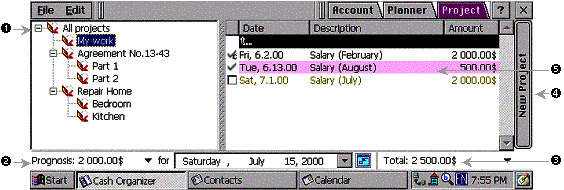
1.
Project Tree
–
a list of Projects. Projects can include subprojects and form tree-type structure just like categories. When one of the projects in the window is selected, information will be automatically shown in Prognosis,
Total
and Transaction Ledger
.
2. Prognosis – Balance of Scheduled transactions for the date stated to the right of the figures. Clicking the word “Prognosis” opens a menu that contains additional useful data regarding the prognosis, for instance, planning income/expense amounts for the selected project.
3. Total – Final amount for the selected project. Pressing “Total” opens a menu containing additional useful data, for instance, incomes/expenses amount, total number of transactions in the list, etc.
4. New Project – By pressing the button you'll start creating a new project.
5. Transaction Ledger – a list of transactions. In the list there follow one after another transactions, space for a new transaction and list of scheduled transactions regarding the project.
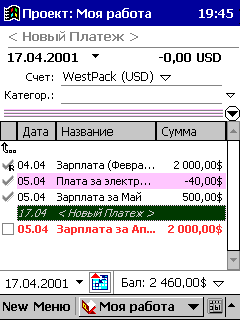
The Projects window works in the same way as the Account window but there are some exceptions.
You won't be able to select a project in the Transaction's Properties as it's already known (in the given example it's My job project). But you can select an account the transaction will be related to.
There are also some differences in the Transactions' List. You can move one level up or down the tree of projects.
To move one level up
click twice the icon ![]() .
.
To move one level
down
(into the project)
click twice the icon ![]() .
.
In the Balance field you'll find the total amount of the project. You can also view only scheduled transactions for the active account.
Additional information on the Account window you can find here.